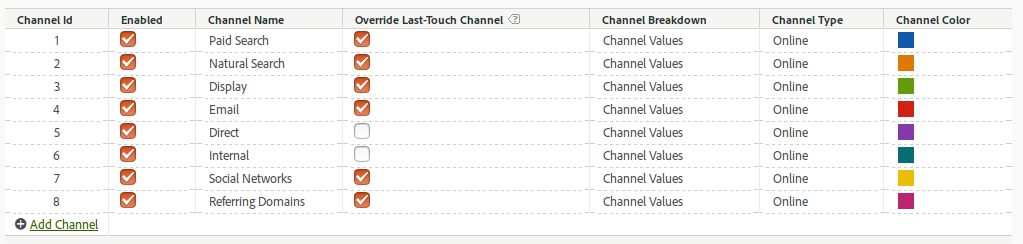
Marketing Channels Manager
25 Sep 2016 » Analytics Tips
This is the second article about Marketing Channels that I started two weeks ago, with an introduction to Marketing Channels. Today, I will go, step by step, through the process of setting up this tool. Initially, I thought about explaining in one single article how to create the channels and how to configure them. However, I prefer to write shorter posts with more concise information rather than very long articles. So, in in this post, I will concentrate on the initial steps with Marketing Channels.
Initial configuration of Marketing Channels
I am assuming that there are no Marketing Channels already configured on the target report suite. As usual, you have to go to the Admin console, select the report suite and, under “Edit Settings”, click on “Marketing Channel Manager”.
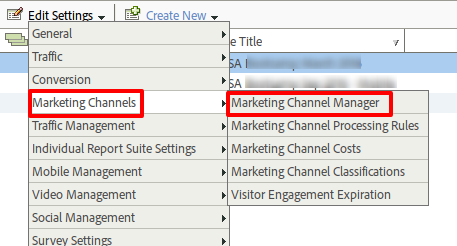
By default, the setup is empty. Adobe Analytics will offer you to create a default configuration. My recommendation, is to accept this default setup, as you can always modify the rules. You will need to set the query string parameter for campaign tracking for email and display and, at least, one affiliate’s domain.
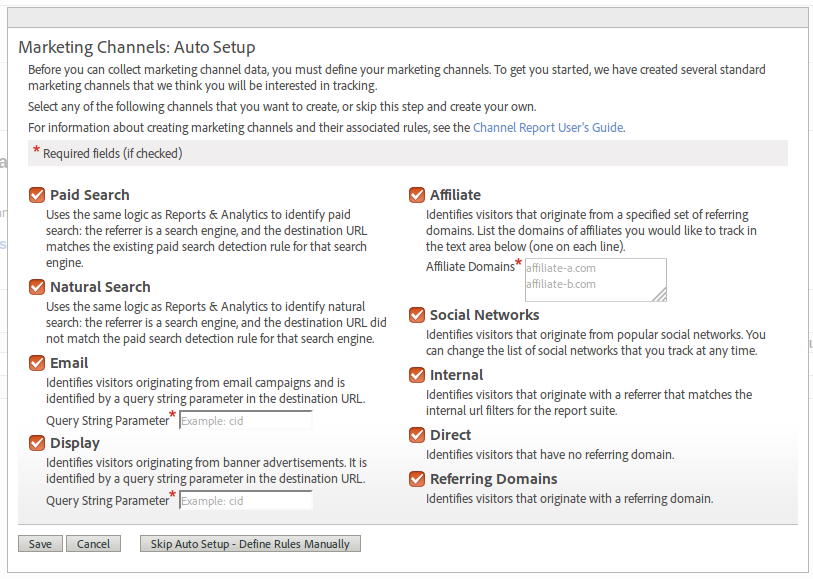
By now, you should have a setup similar to this image at the top of this post. You can edit the channel name and the channel colour color just by clicking on it. Leave channel breakdown and channel type as they are. Feel free to add new channels to the list and disable any channel you do not need for now.
Override Last-Touch Channel
You might wonder what does this setting mean. As you know, in a regular eVar, “last-touch” means that any event will be attributed to the last value of the eVar, as long as it has not expired. However, in the Marketing Channels reports, you can slightly modify this standard behaviour. Let me explain what this setting allows you through an example. Consider the following journey:
- A new visitor searches in Google for one of the products you offer on your website.
- You already have a PPC campaign and Google shows your ad to this visitor.
- He clicks on it and lands on your website.
- After browsing your website without converting, the visitor leaves just after bookmarking it.
- A few days later, he is ready to convert.
- He selects the bookmark and lands again on your website.
- He follows all the steps necessary to convert.
If I ask you what is the first-touch of this conversion, you would immediately reply “Paid Search”. This answer is clear. But what if I ask you about the last-touch? In a regular eVar with visit expiration, it would be “None” and, according to the Marketing Channels rules, it would be “Direct”. However, as a marketer, which channel do you want to see as last-touch: “Direct” or “Paid Search”? The rationale is that some channels do not carry any monetary value, like “Direct” and “Internal”. In this situation, some marketers prefer to attribute the conversion to the previous channel, which has a cost associated to it, especially if he needs to pay affiliates.
With this setting, you can control how the Marketing Channels engine works regarding last-touch attribution:
- Enabled. This channel will always override the previous channel and will receive all last touch attributions. This is the typical behaviour of an eVar.
- Disabled. The Marketing Channels engine will not use this channel for last-touch attribution, unless there is no previous channel assigned to last-touch, like a first visit or after the visitor engagement expiration period.
Using the example of the previous screenshot and the previous journey, the last touch channel would be “Paid Search”, as “Direct” is not allowed to override other channels.
Visitor Engagement Expiration
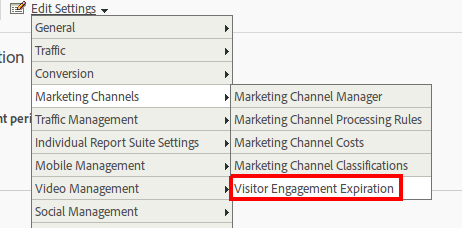
The last piece of configuration is the visitor engagement expiration. This value is very similar to the expiration of an eVar, but with some substantial differences:
- You can only select a number of days or never.
- The value of the channel only expires after X number of days of inactivity. This means that if a visitor keeps coming back before the expiration, the value does not expire. In the case of an eVar, its value expires after the configured period of time or upon the configured event, irrespective of the activity.
My recommendation is to leave it to its default value of 30 days.
In the next post I will go into the details of the Marketing Channels processing rules. Stay tuned!