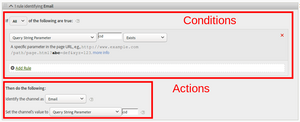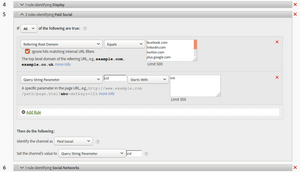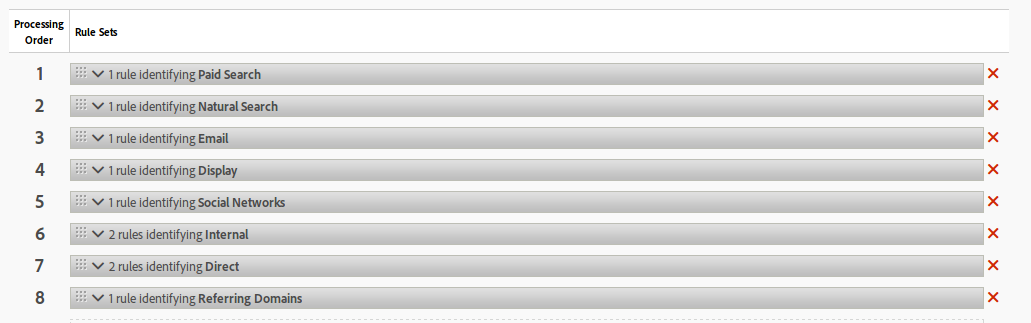
Marketing Channels Processing Rules
08 Oct 2016 » Analytics Tips
I am continuing diving into the details of the Marketing Channels tool. So far, I have given an initial introduction to Marketing Channels and explained the Marketing Channels Manager. Today’s post is going to be the most technical of all of them, although I am not going to reference any single line of code. I will explain how to set up the Marketing Channels Processing Rules and their order to get the results that you are expecting.
If you have just accepted the default set of rules, as I suggested in my previous post, and move to the second step (create processing rules for your channels) you will get the list of rule sets as in the header image. I would recommend you to expand all rule sets to familiarise yourself with them. Remember that Adobe Analytics evaluates these rules on every request it receives.
Conditions or rules
The first part of the rule contains the conditions. You will notice that the UI refers to them as rules, but I prefer to use the word condition. This is the expression against which, each hit will be evaluated. You can have as many conditions as you want in a rule set and use an AND operator (If All of the following are true) or an OR operator (If Any of the following are true) to combine all the conditions.
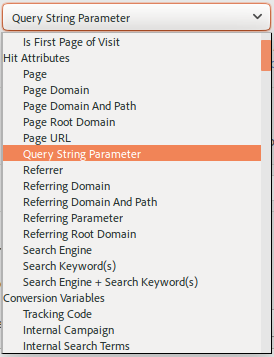
There are three types of data points available in conditions:
- Adobe Detected. These are rules that Adobe Analytics already has, like detecting that the referrer is a search engine. In order to use the Matches Paid Search Detection Rules, you need to configure the Paid Search Detection rules and in order to use Referrer Matches Internal URL Filters, you need to have the settings under Internal URL Filters correctly set up.
- Hit Attribute. Here you have rules for typical page-level parameters, like page name, URL, referrer…
- Conversion Variables. As it name implies, any eVar with any corresponding value.
Once you select the data point, you can then choose how to evaluate it. There are the typical suspects: exists, contains, equals, starts with… and its negations.
Actions
If a condition is met, then the action is executed and no further rule sets are evaluated. These actions are just to set two variables (think of them as two eVars): one for the channel and one for the channel’s value. This is similar to a classification, where all the values are rolled up into a channel. The obvious selection for channel is… the channel name, from the Marketing Channels Setup. Then, you have to select a value, which, again, can be almost anything in the hit.
Order of the rule sets
You always need to remember is that the order is top-down and strict. Adobe Analytics will start executing the first rule at the top and it will only continue to the next one if there was no match with the current rule. This process executes in a loop, running through all rule sets, until there is a match. As a consequence, you need to put the most restrictive rule sets before more generic rule sets. The best example is natural search vs paid search:
- Natural search means that the referrer is a search engine
- Paid search means that the referrer is a search engine and there is a query string parameter identifying the campaign
So, if natural search (generic) rule set is before paid search (more specific) rule set, all traffic coming from search engines will always be classified as natural search. The reason is very simple: both cases have a search engine as a referrer and, once a rule matches, the engine does not continue processing further down. The only way to make sure that visits coming from a SEM campaign are classified correctly is to move the paid search before the natural search.
Although not very popular, you can have many rule sets against the same channel. This is useful in the case of having completely different conditions/rules. However, the order of evaluation will not be affected by this case.
Example: Paid Social
To finalise this post, I will show you an example of how I would create a channel for your ads displayed in social networks. I assume that URLs in this campaign are tagged with a query string parameter cid which starts with soc. For example, for the upcoming Christmas campaign, the URL would look something like: http://example.com/landing?cid=soc-christmas-2016. The first step is to add a new channel in the Marketing Channel Manager:
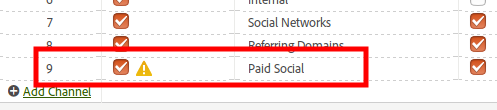
Note the exclamation mark: it means that there are not rule sets for this channel. Now, I move to the Marketing Channels Processing Rules interface and take the following steps:
- Add a new rule set of type Social Networks, which will create a skeleton including the most popular social networks.
- Add an additional condition to take into account the query string parameter for paid campaigns, using an AND with the existing condition.
- Set the channel to Paid Social and the channel’s value to the value of the cid query string parameter.
- Move the rule set immediately above Social Networks.
The final result would look similar to: