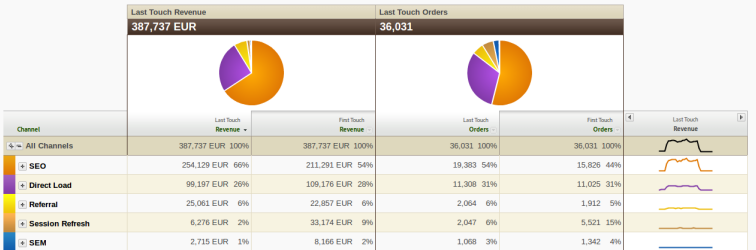
Marketing Channels Reports
24 Oct 2016 » Analytics Tips
This is the last post of a mini-series on Marketing Channels. By now, you should understand the basics of Marketing Channels, how to mange the channels and how to create new rules. All of this process is necessary to reach the final point, when you can finally use the data for reporting. This is the moment you have been waiting now for some time: use the data for something useful.
Marketing Channel Overview Report
I believe this was the first attempt in Adobe Analytics to create an eye-catching report. I remember the first time I saw it, I really liked it. This report gives you a quick overview of how your channels are behaving. This report is especially useful if you just need a quick report to share with senior managers, who are not interested in the details of the data. In just one place, you can easily view how your marketing efforts are paying off: which channel drives more visits/revenue/conversion/… and what was the evolution over time. Changing between first and last touch is only a click away, with no page refresh.
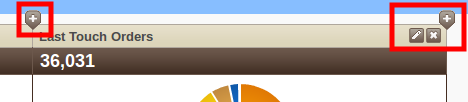
One feature particularly important is that this report can be customised. The screenshot at the top of this post is just an example, but you can choose what metrics you want. In order to do that, click on the +, edit or x signs at the top, which show up when you hover over the graphs at the top. Feel free to play with it, until you find the combination of metrics.
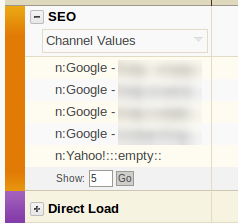
You will have noticed another + sign next to each channel. Click on it will perform a quick drill down for each channel: it will show the top 5 (by default) values for each channel. If you try a few of them, you will see that, in each case, the values are different. You might wonder: where do this values come from? Easy. You will remember, from the previous post, where you had to set the channel’s value. You probably took a leap of faith when I described that you had to choose a channel value. Well, precisely, this channel value is what you see now. So, if the values are not exactly what you were interested in, go back to the configuration and change them.
Finally, and as usual with most reports, you can download it, send it and bookmark it.
Standard Reports
If, by now, you are missing the typical Adobe Analytics reports, do not worry: they are still there. Just go to the corresponding link in the menu and you will have your usual report.
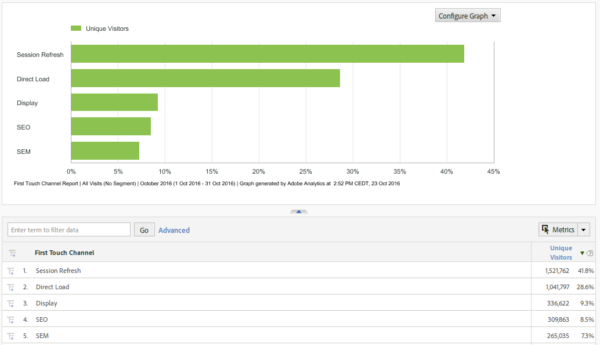
Remember that you have something similar to 4 eVars, which behave pretty much the same as one. You can use these report as with any other report: change the metrics, trend it, add sub-relations, compare it to other report suites/segments, create segments… In fact, if you go to any other report where you would use an eVar, you can use a marketing channel.
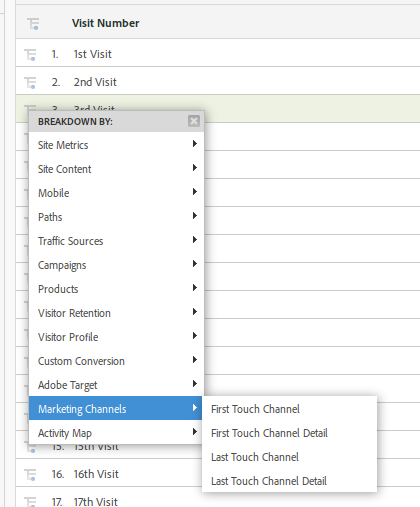
Finally, you will have noticed that, both in the menu and the sub-menu, you can choose between all four pseudo-eVars: first touch channel, first touch channel detail, last touch channel and last touch channel detail.
I hope that, by now, you feel confident with the Marketing Channels reports and know your way through them. Let me know in the comments if there is anything not clear or you have problems with them.