
Share Audience Manager Segments in Adobe Target
20 Nov 2016 » MSA
[UPDATE 29/10/2017] As Javier has pointed out and after some internal checks, there is no destination any more nor any mappings. Nothing is wrong with it, as it will still work as expected. Just ignore the section “Check mapping in AAM”. Thanks Javier!
Adobe is now selling a Marketing Cloud. You can still get a license for individual products, but the moment you have two or more, you should connect them together. Today I am going to explain how you should connect Adobe Audience Manager and Adobe Target. The use case is very simple: you want to use AAM segments to create personalisations through Target. And you want this segment sharing to happen in real time: as soon a user qualifies for a segment in AAM, you want to be able to use it in Target.
Before you can do that, you need to get Shared Audiences provisioned, if you have not done it yet. Only when you have received the confirmation from client care, you should proceed with the rest of the steps in this blog post.
The first thing you should do is check that the provisioning has been done correctly, by confirming you have a new destination in AAM:

The destination name should be “Adobe Target - “ followed by your target client ID. Do not edit or change anything on that segment.
Create segments in AAM
You can now create segments in AAM, if you have not done so before. One important detail is that you must not map the segments you intend to use in Target to the previous Target destination. From experience, if you do this mapping, it will only create confusion and it will not work. Just create the segments:
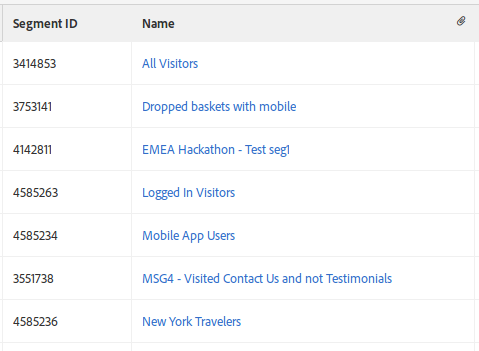
Segments in Target
It is now time to go to Adobe Target (I will only consider Target Standard/Premium) and click on the Audiences top menu item. You will be presented with all audiences or segments available to Target:
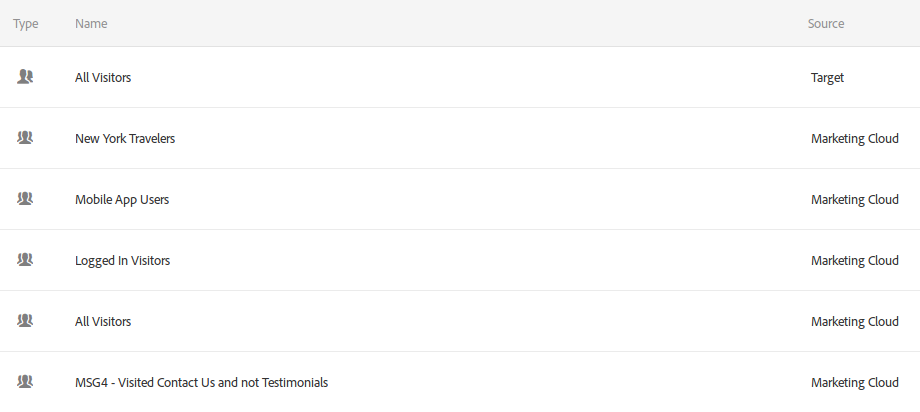
Surprisingly, or not, you can see all those same segments from AAM in Target, plus all the native Target segments. Segments coming from AAM will be labelled as “Marketing Cloud” in the source column, for obvious reasons. Remember, we have not mapped the segments in AAM to the Target destinations; all of AAM segments are immediately available in Target. Be careful with the “All Visitors” segment, as it shows up twice: one with the AAM definition and the other with the Target definition. In case you have created some real-time segments in the Marketing Cloud or shared some segments from Adobe Analytics, you will see them here too, all of them also marked as “Marketing Cloud”.
Create an activity in Target
You are now in a position to create your Target activity. You will most likely want to create an XT activity and assign an experience for each relevant segment. When selecting the segments for each activity, just select the AAM segment from the list. Once the activity is ready, you will get something similar to:
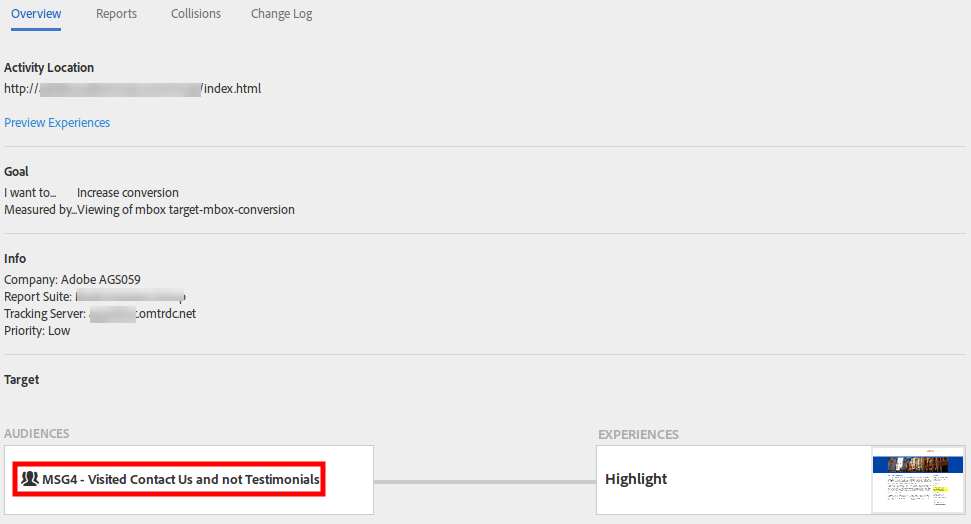
Check mapping in AAM
I already mentioned a couple of times that you should not map the AAM segments to the Target destination. I did not mention that the Adobe Marketing Cloud does it for you. Back in AAM, you should be able to see the segments used in Adobe Target, mapped to the Target destination:
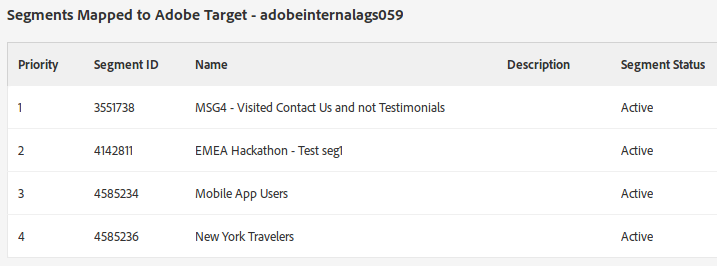
And that’s all, it couldn’t be easier!
Now, every time a visitor qualifies for a segment in AAM, he/she will get the corresponding experience created in Target on the next page.