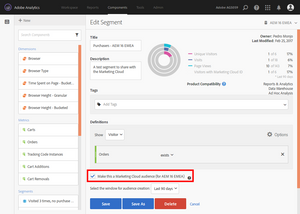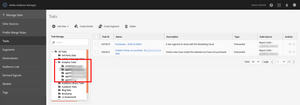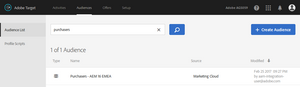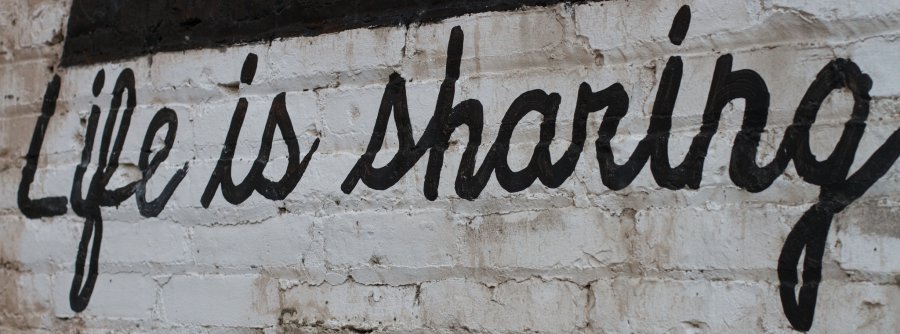
Share Segments with the Marketing Cloud
26 Feb 2017 » Analytics Tips
If you have followed my previous two posts, you should understand by now the basics of Analytics segments and its containers. I could write more about the creation of the segments, but today I want to explain one of the features that make the Adobe Marketing Cloud a multi-solution offering: share segments. With this feature, you can create a segment in Adobe Analytics and use it in other solutions, like Audience Manager or Target.
Why share segments
You might be wondering, why is it a good idea to share an Adobe Analytics segment with the Marketing Cloud? Initially, segments were only meant for reporting, to see how groups of visitors behaved. However, with the creation of the Adobe Marketing Cloud, other uses could be given to these groups. The most important is to personalise the messaging. This is what is also called an audience.
The idea is that, while in Adobe Analytics, you might stumble upon an interesting segment. This segment can have a complex definition, which might not be possible to create in other tools. Since these visitors stand out, you might want to modify the website for them (using Target), bid more on them in display or search advertising (Audience Manager) or send them a specific email (Campaign). In the end, it is all about personalisation.
Prerequisites
Before you start, you need to be in one of the Adobe Analytics SKUs that give you access to the Adobe Marketing Cloud. More likely than not, your SKU is the right one. Only very old contracts will have Adobe Analytics on its own. In general, if you can log into https://marketing.adobe.com/ and you can access Adobe Analytics from there, you are good to go. Otherwise, contact your Customer Success Manager.
The second prerequisite is to have an implementation using the Marketing Cloud ID Service. This include using the MCID in all Adobe solutions you have.
Sharing a segment
You will probably have already noticed a detail in the segment creation interface. At the bottom of the page, you should see a checkbox with the text “Make this a Marketing Cloud Audience”.
Once you have enabled that checkbox, you get an additional setting: “Select the windows for audience creation”. This feature lets you select how far back in time should the segmentation engine look to get for visitors who qualify for the segment. This is very useful to create historical audiences.
Real-time audiences vs historical audiences
From now on, I will consider audiences and segments as interchangeable. In the Adobe Marketing Cloud world, you will probably hear about two types of audiences: real-time and historical. Just by looking into the names, you probably know the difference:
- Real-time audience. Audiences or segments that are used to qualify a visitor in real time. As soon as he performs the desired action (purchase, view a page, subscribe to a newsletter), he is part of the audience. You can create real-time audiences in Adobe Target and Adobe Audience Manager.
- Historical audience. As opposed to the previous case, these audiences are created in batch processes and retrospectively. These are the segments you get in Adobe Analytics.
The main downside of a real-time audience is that it does not re-evaluate visitors from the past. In other words, when you define a real-time audience, you will only get visitors from the creation moment onwards. The system ignores anybody from the past, who could qualify for the audience.
Historical audiences to the rescue. If you have been running Adobe Analytics for some period of time, you can create a historical audience and combine it with a real-time audience. This is like backfilling the real-time audience with historical data. It goes without saying that the definition of both segments should be the same. You can also set the look-back window, as you have just seen.
Historical audiences in the Marketing Cloud
Once you have created a segment and shared it, you might wonder how it looks like in other Adobe Solutions. Let’s start by going to the “Profiles & Audiences” interface, under “Audience Library”:
In Adobe Audience Manager, you will see the segment in two places: as a trait and as a segment. Both of them are classified under the “Analytics traits/segments” folder and report suite name subfolder. The beauty of having it as a trait is that you can combine it with other traits to create more complex segments.
The last example I am going to show is Target.
In all of the previous cases, you can use the audience directly, as a “native” audience of each solution.
Restrictions of shared segments
There are some additional restrictions you need to be aware of, when playing with these segments:
- I have already mentioned that an Adobe Analytics segment is not real time. This means that, as soon as you create it, you can find it in other solutions to be selected, but no data is shared immediately. Every 24h, Adobe Analytics will create a file with the list of Marketing Cloud IDs, which qualify for the segment. Then, other solutions need to ingest this file and use it internally. This means that, since a visitor qualifies for an Analytics segment until it is actionable by other solutions, a minimum of 24h should be taken into account.
- You can create as many segments as you want in Analytics and you can share them with the Marketing Cloud. However, you can only use up to 20 of such segments (converted as traits) in Audience Manager segments.
- There is currently a maximum of 20 million visitors that a segment can share.