
Basic Analytics Metrics
02 Jul 2017 » Analytics Tips
When I started consulting for Adobe Analytics, I remember I had to explain a few times what the basic analytics metrics are. Once you get used to them, you do not realise it can be difficult to first understand them. So, if you are starting with your web analytics career and are still wondering what exactly a visitor, a hit or a visit is, this blog post is for you.
Hit
This is not strictly a metric, but the foundation of Adobe Analytics. The technical description of a hit is any HTTP request made to Adobe Analytics collection servers. If these explanation does not make any sense, you can think of it as any call to the Analytics code in your website. The easiest way to see the hits is to use Google Chrome, open the developer tools (CTRL+Shift+I), select the “Network” tab and filter by “b/ss”:
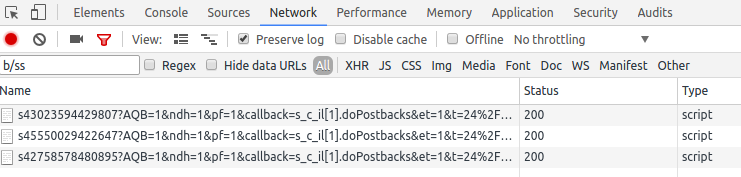
If you also enable “Preserve log”, you will be able to see all previous hits as you browse the website.
It must be noted that not all hits will be finally processed by Adobe Analytics and shown in the reports. For example, bot traffic and internal IP addresses will be excluded and VISTA rule can block hits from showing up in the reports.
The number of processed hits can be calculated by the total number of page views and the total number of links tracked: downloads, exits and custom. See below for more details on how to get these numbers.
Page views
Back in the 90’s, page views was the only metric you needed in a website. In fact, this single metric would determine the value of your website. The best example is the million dollar homepage. Conceptually, a page view is an HTML page shown to a user. The technical definition is a hit which does NOT contain the “pe” query string parameter. If you are a developer, this is what you get every time you call (or the TMS calls) s.t().
The corresponding report is under “Site Metrics” > “Page Views”:
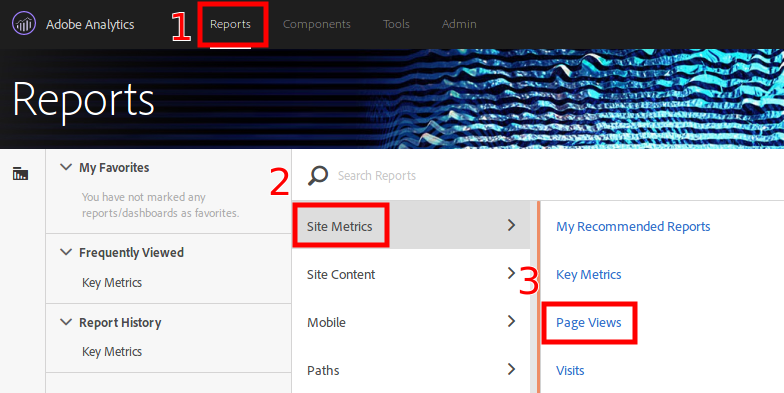
Finally, this metric is available in most of the trended and ranked reports.
Links
Adobe Analytics can track three types of links:
-
Download links. As it name implies, this metric tracks the number of files users have downloaded from your website. This is the case when you have brochures, white papers or other documents, which are available for download from your website. Since these documents cannot include tracking, all you can do is track these files being downloaded. You configure this capability in the AppMeasurement library, setting
s.trackDownloadLinks=trueand settings.linkDownloadFileTypesto the list of extensions you want to track. You can identify this type of hits by checking thepeparameter set tolnk_d. -
Exit links. This metric counts the number of times users click on links on your website leading to other websites. You configure this feature setting
s.trackExternalLinks=trueands.linkExternalFiltersto your internal domain. Any link to a domain not ins.linkExternalFilterswill be considered as an exit link. All hits of this type will have thepeparameter set tolnk_e. -
Custom links. Finally, you can track any event in your website by calling
s.tl(), where the second parameter iso. In this case, thepeparameter is set tolnk_o.
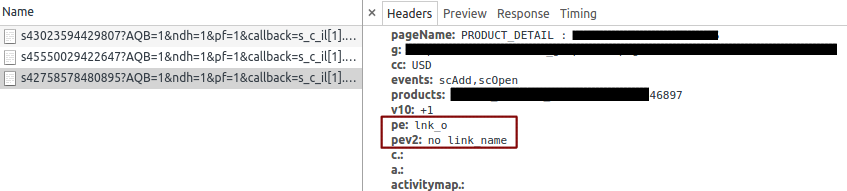
The corresponding reports for link tracking are under “Site Content” > “Links”.
Visits
This is when things start to get complicated. People who are not familiar with web analytics or browser technologies would expect a visit to be the time a user is viewing a website in a browser. However, browser do not report when a user leaves a website, closes a tab or closes the browser itself. So, it is impossible to know when a user is actually viewing your website. All we can do is infer a visit from the activity of the user on the website.
Adobe Analytics help section defines visit as “a sequence of page views in a sitting”. This is quite vague and it requires more detail. A more strict definition is a sequence of hits from the same visitor, followed by 30 minutes of inactivity. You should notice I used “hits” instead of “page views” in the definition. This definition also implies that, as long as Adobe Analytics receives hits from the visitor with less than 30-minute gaps, the visit continues. There is no reference as to whether the user closed the browser, visited other websites or left the browser open while watching TV. As an edge case, if a user views your website, fully reboots the computer and comes back to your website, all within minutes, the visit will still be the same.
To avoid extreme conditions, Adobe Analytics implements some safeguards and will also end a visit after 12 hours of continuous activity, 2500 hits or more than 100 hits in less than 100 minutes.
Visitor
The last basic metric is visitor. Again, people not familiar with web analytics will identify visitors with persons. However, unless you are the NSA or the GCHQ, there is no way to follow real people. As I explained in a previous post, all we can do is generate random cookies to uniquely identify a browser. As a consequence, a visitor is just a cookie and the visitor metric is limited to counting the number of cookies. More specifically, Adobe Analytics will count the number of distinct “mid” values (or “s_vi” cookies in old implementations).
This means that cookie deletion, multiple devices, multiple browsers and private mode will have a very high impact on this metric.
Are there any other metrics you would like a clarification from?