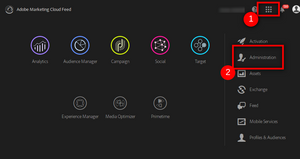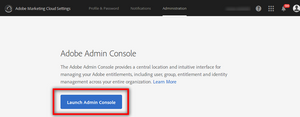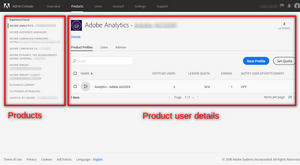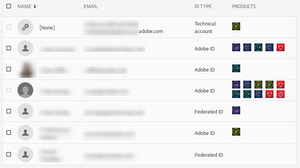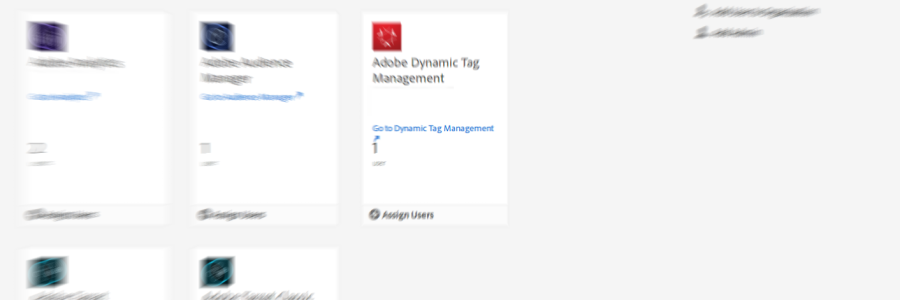
Introduction to the Adobe Admin Console
21 Jan 2018 » Admin Console
The Adobe Admin Console is probably one of the least known sections of the Adobe Experience Cloud. In fact, the admin console is now its own product in the Adobe ecosystem, as it can potentially be used by more clouds. As most of you know, all products in the Experience Cloud come from acquisitions, which means that each product had its own administration section. However, Adobe is now investing in a single administration console for all of them and this is the result. Here you have an introduction to the Adobe Admin Console.
Accessing the Adobe Admin Console
There is a dedicated URL: https://adminconsole.adobe.com/. However, I must admit I never use it. Instead, I always go through the menu:
And, from the next screen, it is pretty obvious:
This will take you to the same location as the link above: the overview page of the AAC. This is just a summary of the Adobe Experience Cloud products and core services you have a license for and some quick links to add users. I think that I have never interacted with this summary page, so, feel free to go directly to the section you are mostly interested in.
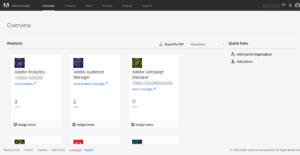
Products
Now click on the “Products” menu button at the top. This page is where you can manage users for each of the products and core services.
For each product on your left, you will see three tabs:
- Product Profiles. I will leave the explanation of this tab to a later post, as it is an advanced feature.
- Users. List of users who have access to the selected tool. I has what is says in the label.
- Admins. List of admins for the selected tool. This is what we also call product admins. In the AAC, there are many admins and I will explain them in more detail in a future post. For now, all you need to know is that the product admins are a type of administrators that can add users to a tool.
Users
The users tab is probably the most commonly used tab of all in the Adobe Admin Console. As its name implies, administrators manage users from here. I will not get into all the details of this section today, as there is a lot you can do here. I will explain it in its own post.
The first screen you get is the current list of users and the products they have access to:
From here, you can do most of your user management:
- Add new users
- Delete users
- Modify user permissions
- Create and manage user groups
- Set up the administrators
When it comes to user management, you can do it one user at a time or in bulk. If you click on a single user, you will get to a screen with all the user’s details and options to edit the profile in various ways:
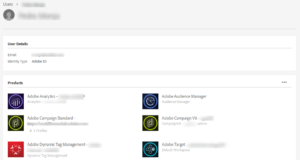
For bulk operations, click on the 3-dotted button on the top right:
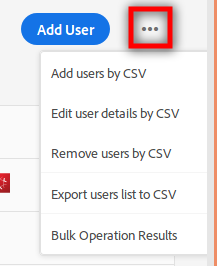
Account
At the moment of writing this post, this section does not have any information. However, it is expected to used in the future.
Settings
Under this generic name, we get to control the following:
- Identity management. Adobe offers three options for identity management: Adobe ID, Enterprise ID and Federated ID. Here you manage the last two. I will devote a post to talk only about identity management in the Adobe Admin Console.
- Authentication settings. This is just a fancy name to password restrictions. Basically, you can select how strong you want your users’ passwords. There are three options and they only apply to Adobe ID and Enterprise ID.
- Console settings. For now, you can only select the language for emails.
Support
Traditionally, with Adobe products, you had to open a ticket via email. In fact, each product had its own client care email address. Although this is not completely finished, now you have a single place where you can open and manage the tickets you have with Adobe Client Care: the “Support” section of the Adobe Admin Console.
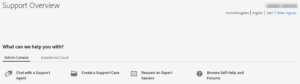
It must be noted that only supported users can access this section. You can manage the supported users in the “Users” section.
Now you have a quick overview of the different options in the Adobe Admin Console. Stay tuned, as I will elaborate on the most important sections in the future.