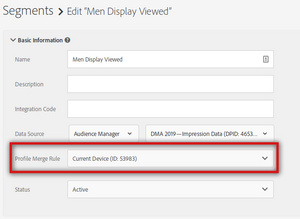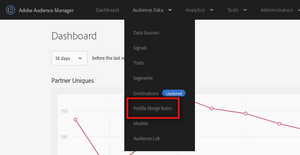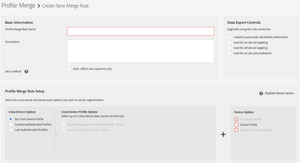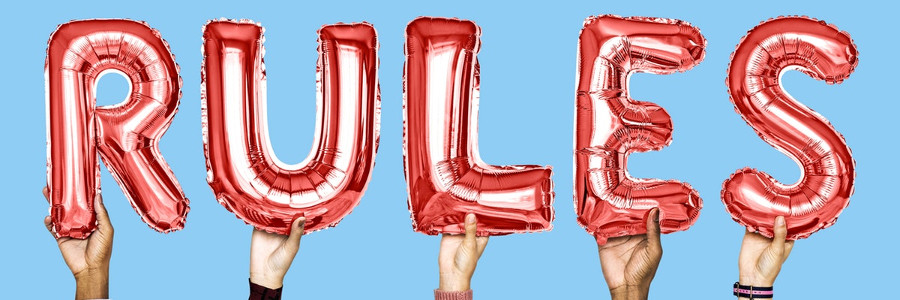
Profile Merge Rules Configuration
20 Oct 2019 » AAM
The wait is over. If you have followed my last couple of posts, I have been explaining the steps before you can actually start configuring Profile Merge Rules. These steps are needed so, if you have landed on this post after a search, check them before proceeding with this one.
Traits storage
You will remember from my introduction to Profile Merge Rules the following table:
| Device | Anonymous profile | Authenticated profile |
|---|---|---|
|
|
ECID: 123456
|
CRM ID: 1a2b3c4d Online:
Offline:
|
|
|
ECID: 987654
|
|
|
|
ECID: 135790
|
To make it more visual in these tables, I am using key/value pairs, but you have to convert them into traits.
I skipped one crucial detail, because I first needed to talk about declared IDs. You may be wondering when data is stored against which profile. The answer is very simple: if a declared ID is present, AAM stores it against the authenticated profile; if there is no declared ID, AAM stores it against the anonymous profile. And this happens on every call to AAM. This is the reason why the declared ID must be set on every page view, while the user is logged in. Offline data is usually keyed off of the CRM ID, so it always goes to the authenticated profile.
Segment evaluation
AAM does not pre-calculate the segments you qualify for. Instead, they are calculated in real time, every time there is a call. For this evaluation, you have to also set which profile merge rule, so that AAM knows how to know which traits to use.
In summary, profile merge rules define how to combine different groups of traits keyed off of device IDs or CRM IDs. In other words, which table cells to use from the table above. Then, knowing which traits to use, it evaluates all segment definitions to see which segments you qualify for now, in this call.
Profile Merge Rules
Let’s start by going to Adobe Audience Manager and, then, to the Profile Merge Rules section:
There you will find the current rules. By default there is only one, based on the current device. If you have not changed it, this is the rule that has been applied to all your segments. There is a maximum of 3 rules, unless you have the people based destination add-on, that gives you an extra rule. You can also edit this first rule if it is useless for you.
Clicking on “Add New Rule”, takes you to this page:
As usual, you have to set the a name and a description. Next you can choose whether this new rule will become the default one. This means that it will be applied, by default, to all new segments, although you can always select a different rule. Existing segments will not be changed. It goes without saying that you can only have one default rule. I will skip the export control rules, which would require its own post.
And now the fun begins. A rule is a combination of one “Cross-Device Option” and one “Device Option”. As we will see below, this translates into choosing when to consider your authenticated profile and how many devices should also be included in the mix. Choose wisely!
Cross-Device Options
These are related to the “Authenticated profile” column in the table above.
- No Cross-Device Profile. With this option, you are completely ignoring the “Authenticated profile” column. The only use case I can think of for this option is when you are not using declared IDs. The out-of-the-box rule uses this option.
- Current Authenticated Profiles. Well, I think this names says it call. For the current call to AAM, if there is a declared ID, AAM will use the traits stored against this declared ID, when evaluating the segment. You also need to select the data source that you want to use. This is the data source you should have created as I explained in my previous post. It is possible to select more than one, but, unless you know what you are doing, to keep things simple, stick to only one.
- Last Authenticated Profiles. This is an extension of the previous option. If there is a declared ID, it behaves exactly the same. However, if there is no declared ID, AAM will look up which was the last authenticated profile linked to the current device, and use all its traits.
- All Cross-Device Profile. This is an option I have not yet played with, but it will only show up if you have the People-Based Destinations add-on. I assume you need to use it for segments you want to send to these type of destinations.
You may be tempted to always use the “Last Authenticated Profiles” option, especially if you feel lazy:
- There is no need to persist the declared ID on every call and AAM will do the work for you.
- Once a visitor logs in, he/she is remembered forever.
However, let me warn you against this view:
- It is a very aggressive and intrusive option.
- Your target population will be less than thrilled if they see that logging out actually has no effect.
- In some places, it may even be illegal.
- Traits without a declared ID, will always be stored against the device profile, regardless of the rule.
In summary, I strongly recommend against using this option.
Device Options
As you probably have guessed, these are related to the “Anonymous Profile” of the table above. In fact, I use device profile and anonymous profile interchangeably.
- No Device Profile. As strange as it sounds, you may want to completely ignore all the traits that are stored against the current device. You will also notice that you have to first select an authenticated profile option to be able to select this option. This makes sense, as “No Cross-Device Profile” + “No Device Profile” would be useless.
- Device Profile. This means getting the traits from the device that you are currently using.
- Profile Link Device Graph. Audience Manager keeps track of the last 100 devices where you have logged in. With this option, AAM will load all traits stored against all of them.
- Co-op Device Graph. If you are in North America, then you can sign up for the Adobe Device Co-Op. Since I am in EMEA, I have not been able to play with it, so I do not have all the details. However, it is quite obvious what you get from this option: all the devices (up to 100) that AAM believes are yours.
- Third-Party Device Graph Options. Similarly to the Adobe Device Co-Op, you can purchase device graphs from 3rd parties.
Some examples
I will use the table above as reference for these examples and I will consider that the current device is the mobile phone.
| Profile Merge Rule | Logged In/Out | Traits |
|---|---|---|
|
No Cross-Device Profile |
Logged in Logged out |
From ECID 987654
|
|
Current Authenticated Profiles |
Logged in |
From CRM ID 1a2b3c4d
From ECID 987654
|
|
Current Authenticated Profiles |
Logged out |
From ECID 987654
|
|
Last Authenticated Profiles |
Logged out |
From ECID 987654
|
|
Last Authenticated Profiles |
Logged in Logged out after logged in |
From CRM ID 1a2b3c4d
From ECID 987654
|
|
Current Authenticated Profiles |
Logged out |
From ECID 987654
|
|
Current Authenticated Profiles |
Logged in |
From CRM ID 1a2b3c4d
From ECID 123456
From ECID 987654
From ECID 135790
|
You may have noticed that there may be some redundancies. For example, one profile has “visited website 5 times” and another has “visited website 3 times”. AAM will take the highest of these numbers.
I hope that, with these examples, it is finally clear how Profile Merge Rules work. Let me know in the comments if there are any questions and I will amend this post or write a new one to explain the details better. You can also go to the official help.
Image from rawpixel.com